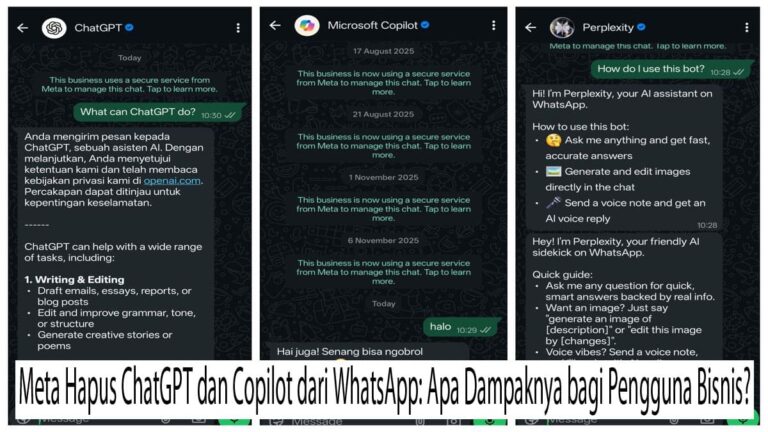4 Ways to Set WhatsApp
WhatsApp is a messaging app that has become an essential part of daily life. However, the more it’s used, the more it can become a major cause of your phone’s storage getting full—especially for heavy users and those with low-end devices.
Various files such as photos, videos, documents, and voice notes are automatically stored in internal memory unless properly managed. Without realizing it, your storage can fill up quickly, your phone slows down, and you end up deleting important files just to free up space.
To prevent this, here are four effective and practical ways to manage WhatsApp storage so it doesn’t burden your device.
1. Turn Off Auto-Download of Media
The auto-download feature on WhatsApp is convenient, but it’s also one of the biggest culprits for a full memory. Every photo, video, audio, or document that enters your chat is automatically downloaded and stored—even from groups you barely pay attention to.
Solution:
Disable auto-download so only the media you manually select will be saved.
Steps:
- Open WhatsApp
- Go to Settings → Storage and Data
- Under Media Auto-Download, set all options (for mobile data, Wi-Fi, and roaming) to Never
This way, only the media you actually need will be downloaded, preventing unnecessary files from piling up in your storage.
2. Disable Media Visibility in Gallery
WhatsApp automatically stores all incoming media in the gallery on your phone. As a result, photos and videos from both personal chats and group chats will be mixed into your personal collection, quickly taking up space.
Solution:
Turn off the “Save to Gallery” feature so media stays in the WhatsApp folder and doesn’t clutter your main gallery.
How to do it:
- Open WhatsApp
- Go to Settings → Chats
- Turn off Media Visibility
This is especially useful for phones with limited storage, as it prevents unnecessary files from occupying valuable gallery space.
3. Regularly Clean and Manage WhatsApp Storage
WhatsApp has a built-in feature that helps you monitor and delete media and chats that take up too much space.
Steps:
- Open WhatsApp
- Choose Settings → Storage → Data and Storage.
- WhatsApp will display large files, frequently forwarded files, and chat threads taking up the most space
- Delete unimportant files such as long videos, duplicate images, or old documents
You can also go to your phone’s settings → apps → WhatsApp → Clear Cache to remove temporary data. This helps your phone run more smoothly even with heavy WhatsApp use.
4. Use Cloud Backup & Enable Disappearing Messages
WhatsApp’s local backups stored in your internal memory can take up significant space. To avoid this, activate cloud backups so that saved chat data is stored online instead of taking up internal storage.
Steps:
- Open WhatsApp
- Go to Settings → Chats → Chat Backup
- Link your Google Drive (Android) or iCloud (iOS) account
- Decide on a daily, weekly, or as-needed backup frequency.
- Once the backup is complete, you can delete the local copy to save space
You can also turn on the Disappearing Messages option, which will cause some discussions to automatically disappear after 24 hours, 7 days, or 90 days. This is great for group chats or casual conversations you don’t need to keep permanently.
Conclusion
Managing WhatsApp storage is not only crucial for keeping your phone memory free but also to maintain optimal performance—especially for heavy WhatsApp users and low-end device owners. By consistently applying the four tips above, you can continue using WhatsApp smoothly without constantly running out of storage.
Remember: prevention is better than cure. Set things up now, and enjoy the benefits of a cleaner phone memory later.