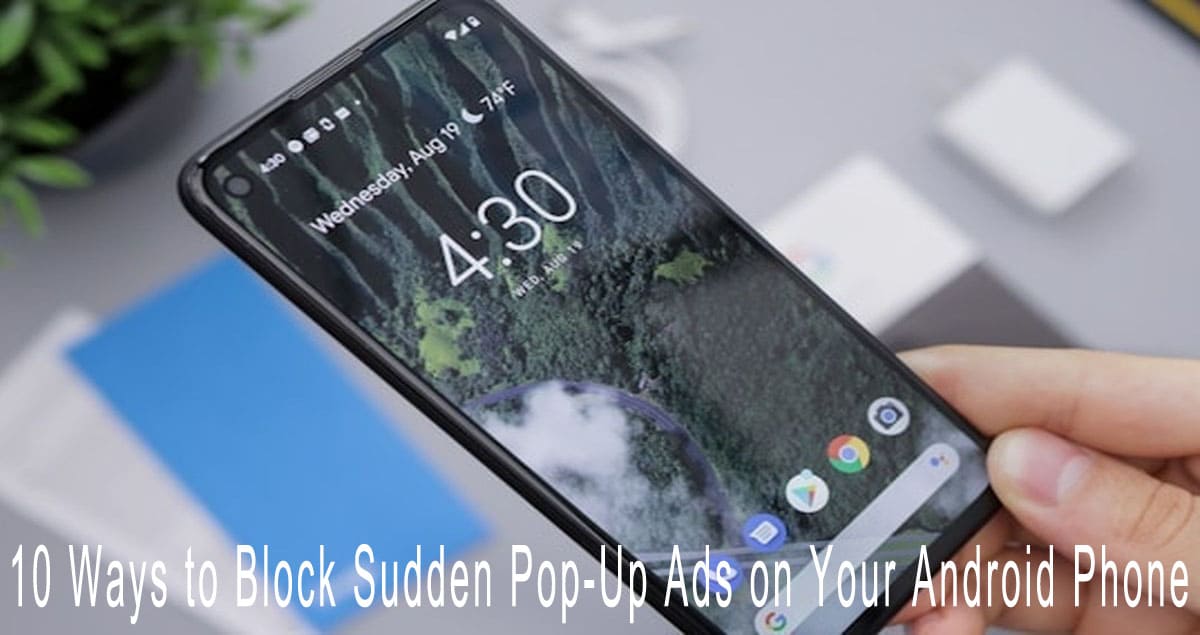
10 Ways to Block Sudden Pop-Up Ads on Your Android Phone
10 Ways to Block Sudden Pop-Up Ads on Your Android Phone – You’re scrolling peacefully, and suddenly—bam! A full-screen ad pops up out of nowhere. Or maybe you just opened an app and got hit with endless pop-ups and notification ads. Annoying, right? You’re definitely not alone. https://dontkilladream.com
In this article, we’ll walk you through 10 smart ways to block ads on Android. This isn’t just for casual users—it’s also for those who want deeper privacy, adware protection, or total control over their phone’s system. Let’s dive in!
10 Ways to Block Sudden Pop-Up Ads on Your Android Phone :
1. Turn Off Pop-ups and Intrusive Ads in Your Browser
If you use Google Chrome, start here:
- Go to Chrome > Settings > Site Settings
- Tap Pop-ups and redirects > Turn it off
- Then go back and open Ads > Turn that off too
This simple step is the foundation for stopping unwanted pop-ups while browsing.
2. Block Notifications from Suspicious Websites
Sometimes, we accidentally allow notification access to certain sites without realizing it—and that’s when spammy ads start showing up.
Here’s how to fix it:
- Go to Chrome > Settings > Notifications
- Turn off notifications from sites you don’t trust
3. Remove Apps That Cause Ads to Appear
If ads keep showing up even when you’re not doing anything, there’s probably an app injecting adware into your phone.
Try this:
- Check recently installed apps—especially around the time the ads started appearing
- Uninstall anything suspicious, especially apps outside of Google Play Store
- Check app reviews—if many users complain about ads, delete it right away
4. Turn On Google Play Protect
Google Play Protect helps detect harmful apps that secretly display ads or malware.
How to activate it:
- Open Google Play Store > Profile > Play Protect
- Turn on Scan apps with Play Protect
5. Use Safe Mode to Detect Adware Apps
Still can’t figure out which app is causing the ads? Boot your phone in Safe Mode:
- Hold the power button > Tap and hold “Power off” > Select “Safe Mode”
- Only system apps will run
- Check if the ads still appear
- If not, one of your third-party apps is the culprit
6. Use Private DNS (AdGuard DNS)
Private DNS blocks ads across the entire system—even inside apps.
How to enable it:
- Navigate to Network & Internet > Private DNS in Settings.
- Choose Private DNS provider hostname
- Enter: dns.adguard-dns.com
7. Disable Google’s Ad Personalization
Ever notice that the ads you see are oddly specific? That’s ad personalization tracking your activity.
To turn it off:
- Go to Google Settings > Ads
- Enable Opt out of Ads Personalization
8. Check System UI Settings: MIUI, One UI, XOS, etc.
Some Android brands, like Xiaomi, Samsung, and Infinix, include built-in ad systems through their interfaces.
For Xiaomi users:
- Go to Settings > Passwords & Security > Ad Services > Turn off
- Then go to Additional Settings > Personalized Recommendations > Turn off
9. Use Browsers with Built-in Ad Blockers
If you browse the web often, switch to browsers that block ads by default:
- Brave Browser – lightweight and automatically blocks trackers & ads
- Samsung Internet – supports AdBlock add-ons
- Firefox with uBlock Origin – customizable and open-source
10. Keep Your System and Apps Updated
Security updates often patch vulnerabilities that adware exploits. Make sure to:
- Regularly update your Android OS
- Keep your apps updated too
This ensures you’re protected from old adware tricks that rely on unpatched systems.
Bonus Tip: How to Identify Suspicious Apps
If you’re still getting ads and can’t find the cause, try this:
- Go to Settings > Data Usage to see which apps are active in the background
- Check App Permissions for things like overlay or notification access
- Revoke unnecessary permissions or uninstall the app completely
Final Thoughts
Random pop-up ads on Android can be infuriating, but they’re totally fixable. From simple Chrome tweaks to advanced DNS and security settings, there’s always a way to regain control over your phone.
With these 10 strategies, you can finally enjoy an ad-free Android experience—clean, fast, and secure. If you found this guide helpful, share it with friends who are tired of being bombarded by mobile ads!




